At De Anza, you can pay your college fees online, in person or by mail.
Forms of Acceptable Payment
Personal Check
- Make your check payable to De Anza College.
- Send to this address:
Cashier's Office
De Anza College
21250 Stevens Creek Blvd.
Cupertino, CA 95014 - Please make sure that your full name, current address and phone number are on the face of the check. Also, please write your student identification (Campuswide ID) number on the check.
- See our policy on Returned Checks.
Certified Funds
- Have your cashier's check, money order or other certified funds made payable to De Anza College.
- Please include your full name, student identification (Campuswide ID) number, current address and phone number.
Credit Card
- You may use a Visa, MasterCard or Discover card to pay online or in person at the Cashier's front counter.
- When paying in person, you will be asked to show a picture ID.
- Note: While the campus is closed, we are not able to accept payments in person.
- See our policy on Returned Charges.
Cash
We are currently accepting cash payments in person Wednesdays and Thursdays only.
- Do not mail cash.
- Please bring exact payment.
Flywire (for students outside the U.S.)
Students outside the United States can use Flywire to pay by bank transfer, credit or debit card, or other local payment options depending on your country.
- To learn how to use Flywire, see the instructions below.
Methods of Payment
Pay Online
You can pay online with a credit or debit card when you register for classes. With online payment, you can
- Pay your fee balance in full or partially, or sign for the interest-free installment plan.
- Designate a parent, guardian or another person to make payment as an authorized user of your account.
- Access and view account activity at any time.
You'll find helpful tips for paying online below.
Students outside the United States can pay online with Flywire – see the instructions below.
Pay In Person
We are currently accepting payments in person Wednesdays and Thursdays only.
- You will be required to show a photo ID.
- Always request a receipt for your records.
Pay by U.S. Mail:
Please mail your check to
De Anza College - Cashier's Office
21250 Stevens Creek Blvd.
Cupertino, CA 95014
- Be sure to provide your student identification (Campuswide ID) number with your check.
When Paying Online
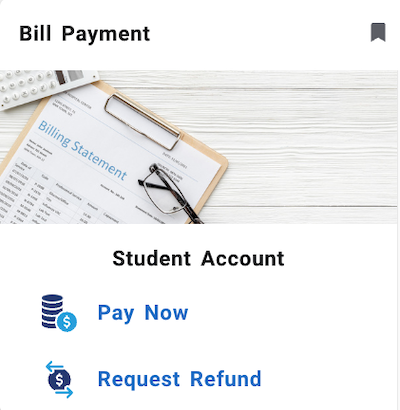 Navigating the Bill Payment Feature in MyPortal
Navigating the Bill Payment Feature in MyPortal
- To access the Bill Payment system, log in to MyPortal and locate the card for "Bill Payment."
- Click Pay Now to view your account or make payments, then select "Pay Now" or "Refund Request" or "Payment Plan"
- Within "Bill Payment," you'll find these tabs in the menu across the top of your screen:
My Account
This section is where you can
- View account activity by quarter
- Add and change payment methods
- Add, edit and delete authorized users
Note: If you have recently attended Foothill College, select the View Account dropdown menu to check account status for both colleges.
Make Payment
This section is where you can
- Make payments
- View scheduled payments and payment history
- Note: If you have a balance due for more than one item listed under the heading "Amount due" or "Pay by term," you will need to make separate payments. Please select either "Amount due" or "Pay by term" and then select one item before following the instructions to submit your payment. Repeat the process for the remaining items under that heading. You will not be able to clear your total balance in one payment.
Payment Plans
This section is where you can
- Enroll in a payment plan
- View details of current or previous plan
Help
This section is where you can
- Request help
- View detailed instructions for paying your bill online
Designating Another Person to Pay for You
You can designate another person, such as a parent or guardian, as an "authorized user" for the purpose of making payments. Just follow these steps
- Log in to MyPortal, and click on the card for "Bill Payment."
- Click on the Pay Now button.
- Look in the My Profile Setup section and select "Authorized Users."
- To designate an authorized user, you must enter an e-mail address for that person.
- The authorized user will then be sent an e-mail with a password and access instructions.
- Once access has been established, the authorized user will be able to access your student account to make payments, outside MyPortal.
Using Flywire for International Payments
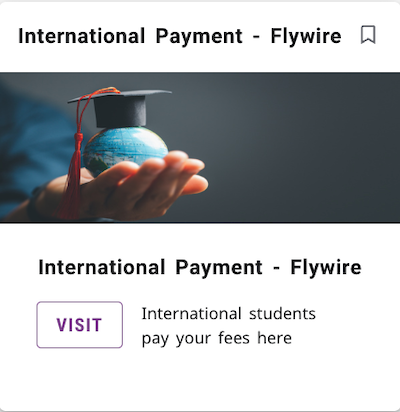 Students from outside the United States can use Flywire to pay by bank transfer, credit or debit card, or other local payment options depending
on your country.
Students from outside the United States can use Flywire to pay by bank transfer, credit or debit card, or other local payment options depending
on your country.
- Log in to MyPortal to access your bill.
- Click on the card for “International Payments – Flywire.”
- Choose your country from the list and follow instructions to submit your payment.
For additional support and information about paying with Flywire, visit the International Payments webpage for the Foothill-De Anza college district.
Important Notes About Using Flywire:
- You won’t be able to pay with Flywire until you have registered for classes, and you cannot prepay for future charges.
- Please allow two business days for the payment to post to your account.
- Don’t wait until the last minute! You could be dropped from classes if your payment is not processed before the “drop for nonpayment” deadline.
- If you make a Flywire payment within two days of the “drop for nonpayment” deadline, you must notify the Cashier’s Office by emailing deanzacashier@deanza.edu to avoid being dropped from your classes.
- If you initiate your payment on the afternoon of the deadline date, we will not be able to prevent you from being dropped from classes
Have Questions?
Visit our Fees and Refunds FAQs webpage or
- Send an email to deanzacashier@deanza.edu. Please include your eight-digit Campuswide ID number.
While the campus is closed, we're unable to provide service by phone or in person.

